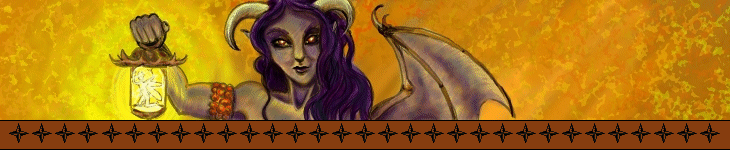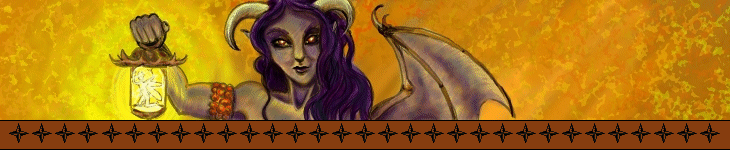|
Tutorial - How to Make a Character Portrait for NWN
 Making character portraits for NWN is both fun and easy! Here: watch how simple it can be:
Making character portraits for NWN is both fun and easy! Here: watch how simple it can be:
Step 1.
Find yourself an image! This one is pretty straightforward, make sure you have an image to use! Please make sure that your image of choice is at least 256x512. Larger is prefered, for positioning purposes.
Step 2.
Open the image you would like to use in an image editing program (in this example, we use Adobe Photoshop, but this is a very straightforward process so these instructions should apply no matter what program you use), and then create a new file that is 256x512.
Step 3.
If your program supports layers, you should be able to just select all of your image, and paste it into the 256x512 image, and then adjust it with your mouse to decide how much you would like to include. If you find that you are unable to adjust it after pasting, then you will have to make a selection on your original image which is at least 256x512 in size, with the upper-left corner at the location you would like the upper-left corner of the portrait to be, and then copy and paste into the 256x512 image. Save the image as (portraitname)H.tga Example: "po_f_kailee_H.tga", the portrats name is "po_f_kailee_".
Step 4.
Now resize that image! We're going to need four more sizes.
- The first is going to be 128x256, and will be saved as (portraitname)L.tga Example: "po_f_kailee_L.tga"
- The second is going to be 64x128, and will be saved as (portraitname)M.tga Example: "po_f_kailee_M.tga"
- The third is going to be 32x64, and will be saved as (portraitname)S.tga Example: "po_f_kailee_S.tga"
- The fourth is going to be 16x32, and will be saved as (portraitname)T.tga Example: "po_f_kailee_T.tga"
Now that we have all five sizes, po_f_kailee_H.tga, po_f_kailee_L.tga, po_f_kailee_M.tga, po_f_kailee_S.tga, and po_f_kailee_T.tga, as long as those five files are located in your NWN/portraits folder, this can be selected in-game!
--Posted 13 Feb 05 by Miss Sashi
|